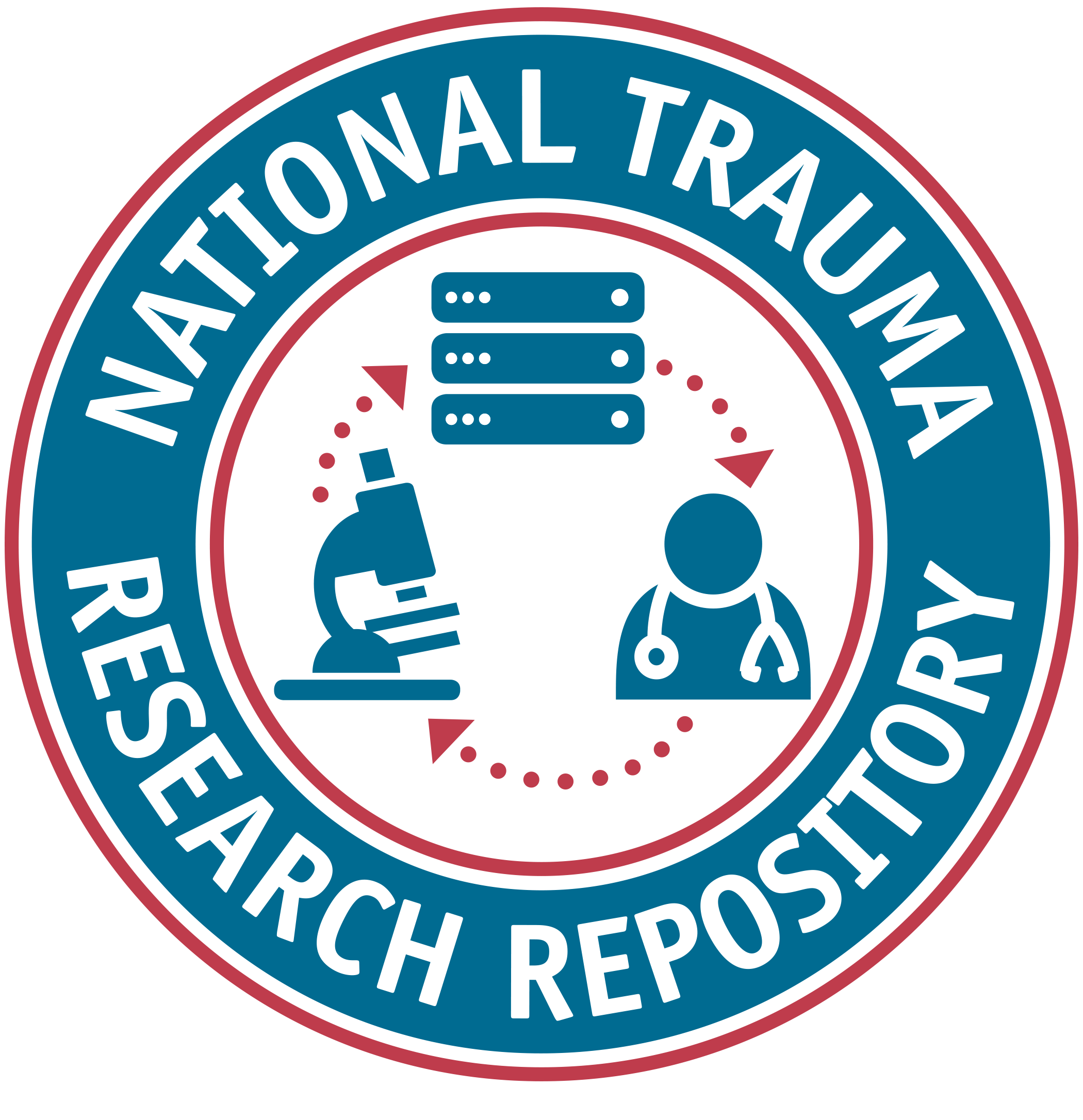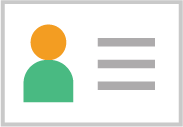The infographic below will walk you through the process of getting an account and provide information on the modules associated with each account type.
Getting started with NTRR
In order for you to contribute or access data in NTRR, you will first need an account. Before you can create an account, you need to understand what permissions you will need and how NTRR works.
Let’s get started!
overview: How to start Using NTRR
1
Set up your researcher auth Service account
NTRR requires multi-factor authentication through the Researcher Auth Service (RAS). Please sign in using RAS on the NTRR Log In page with a Smart Card or Login.gov account.
2
Create your New NTRR Account
Once you have signed into RAS, you can create a new NTRR account.
3
Determine Your Permissions
Review a list of permissions, and determine which are relevant to your NTRR usage.
4
Download, fill out, and Submit your forms
Different account types have different forms. Once you’ve determined your account type, fill out and submit the correct forms.
5
Determine your account type
The permissions you need determine the type of account that you will need to request: Data Submission, Data Access, or both.
6
Get Account Approval
After approval from the Data Access and Quality Committee, you will receive an email from the system letting you know your account has been approved. You and your research team may now begin submitting or accessing data.
1
Set up your researcher auth Service account
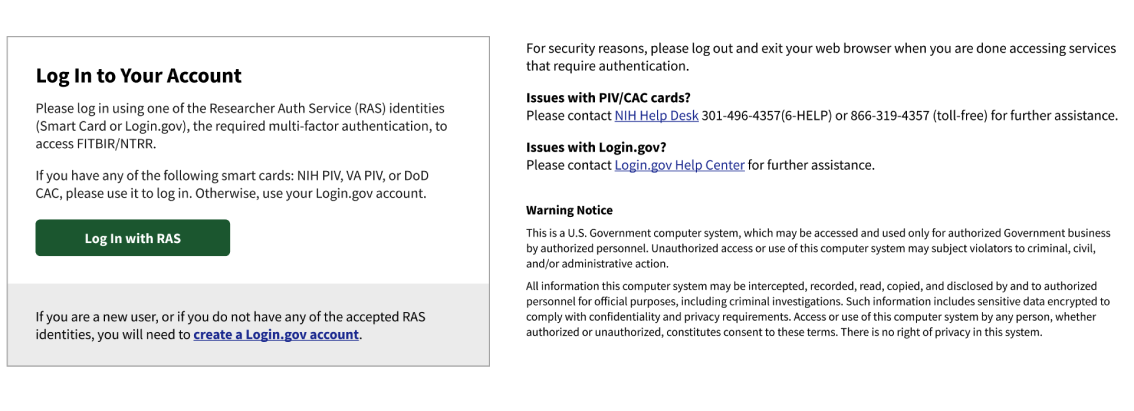
If you have a Smart Card (NIH PIV, VA PIV, or DoD CAC), you can use this to login to NTRR through the Researcher Auth Service (RAS).
After clicking ‘Log In,’ select PIV/Smart Card as your identification method. Select the appropriate certificate and enter your pin to complete your authentication.
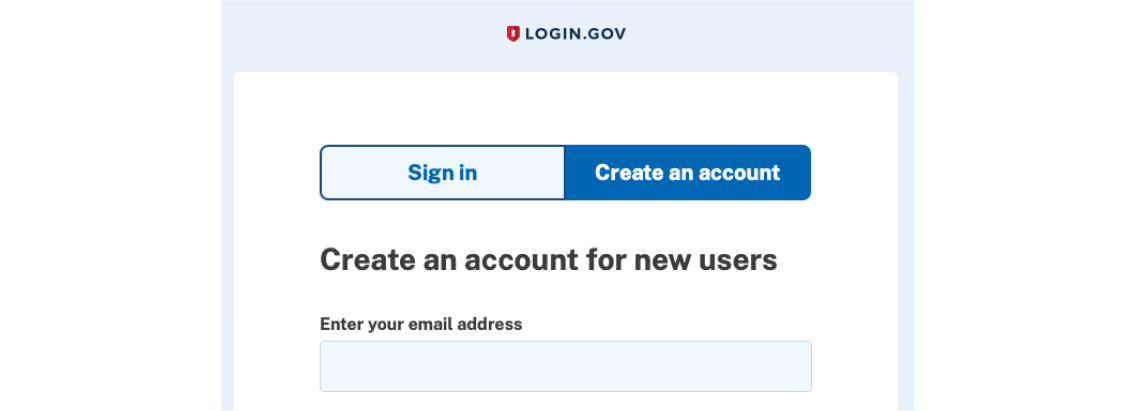
If you do not have a Smart Card (NIH PIV, VA PIV, or DoD CAC), you must create a Login.gov account via the link on the NTRR Log In page.
Create your Login.gov account with your desired email and verify the email address to finish creating the account. Once your Login.gov account has been created, navigate back to the NTRR Log In page and click ‘Log In with RAS.’ Select ‘Login.gov’ as your identification method, and enter your Login.gov credentials to sign in. You will need to grant permission for NTRR to access your basic profile information to proceed.
2
Create your New NTRR Account
Once you have logged in with RAS, you can create a new NTRR account by clicking ‘Create Account’ on the Login In Successful page.
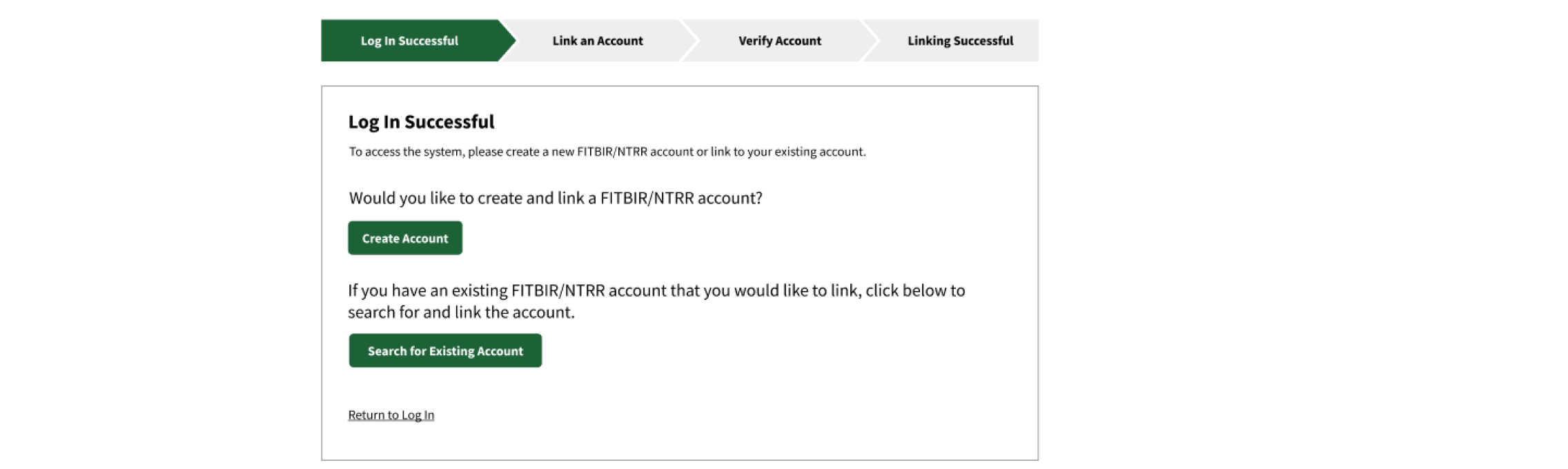
3
Download, fill out, and Submit your forms
Before you can request your permissions and determine your account type, you must complete required documentation. Let’s take a look at how to download and submit your forms, and what to expect after doing so.
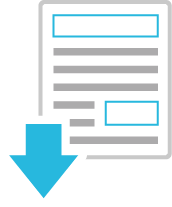
Download Forms
Download a Data Access form, a Data Submission form, or both.
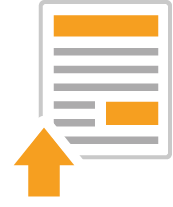
fill out and upload forms
After you have filled out your forms, they must be uploaded to NTRR in order to request an account. Edit your profile and select the Add Files step to upload these forms to your account.
4
Determine Your Permissions
Your role requires you to have access to certain permissions. Determining what those permissions are will help you to determine which you need, and what account type to apply for.
The Data Dictionary is used for defining and validating Data. A user can search, create, and manage data elements and form structures. Research data is validated against the defined validation rules.
Subject Management uses the Global Unique Identifier System (GUID) allows researchers to share data specific to study participants. Participants can be correlated across studies without exposing personally identifiable information (PII).
The Data Repository is used for study management and data submission. Users can contribute, upload, and store research data here. This is where study information and access are defined and managed.
ProFoRMS is used for Clinical Trials/Research to define electronic case report forms, schedule and collect clinical data, and export, analyze, and report on collected data.
The Query Tool is used for querying, reporting, and exporting data. It includes locally collected research data.
The Meta Study module is a flexible data store allowing for management and storage of primary and secondary data from research studies. Each Meta Study is assigned a unique persistent identifier (a digital object identifier (DOI)) to support data discovery and provides controlled access (permission based) to datasets and metadata which coexist within the module.
5
Determine your account type

data submitter
The Data Submitter Account is for investigators submitting studies with common data elements that will be aggregatable across studies within the NTRR repository. If you request a Data Submitter Account, you will be provided with the privileges listed below, which work together to enable you to submit data to the system. Download the required Data Submission form here.
- A data submission request form is required for access to NTRR.
- A data submission request form should be filled out and reviewed by the Data Access and Quality Committee.
- Once approved a user can access modules they have been granted permission to use.
- Cross map your CRFs to UDEs and CDEs within the data dictionary.
- Build form structures to submit data to the study you are working with.
- Creating a study in the data repository is the first step in the process to submit data.
- The approved Data Submission Request form must be attached to the study.
- Access the NTRR Forum, a discussion board for account users.
- View and post content and comments on various NTRR topics.
- If you plan on using ProFoRMs as your live data capture system, please contact NTRR Ops for guidance on how to use this module to proactively define and capture data elements and form structures before you begin collecting data.
- The use of ProFoRMs is not required; you may use your own data capture system.
- If you'd like to use ProFoRMs, select 'Data Submitter with ProFoRMs' as your account type.
- Subject Management uses GUIDs on all form structures for reporting subject level data.
- Data Validation tool is used to ensure data quality.
- Data submission writes data to your study in the repository.
- Download tool is used to download data from the Data Repository.
6
Get account approval
Your account will be reviewed by the Data Access and Quality Committee. If your account is approved, you will receive an email 10-15 days after submitting your application with next steps. Once you log in, you can begin accessing and submitting data to NTRR.